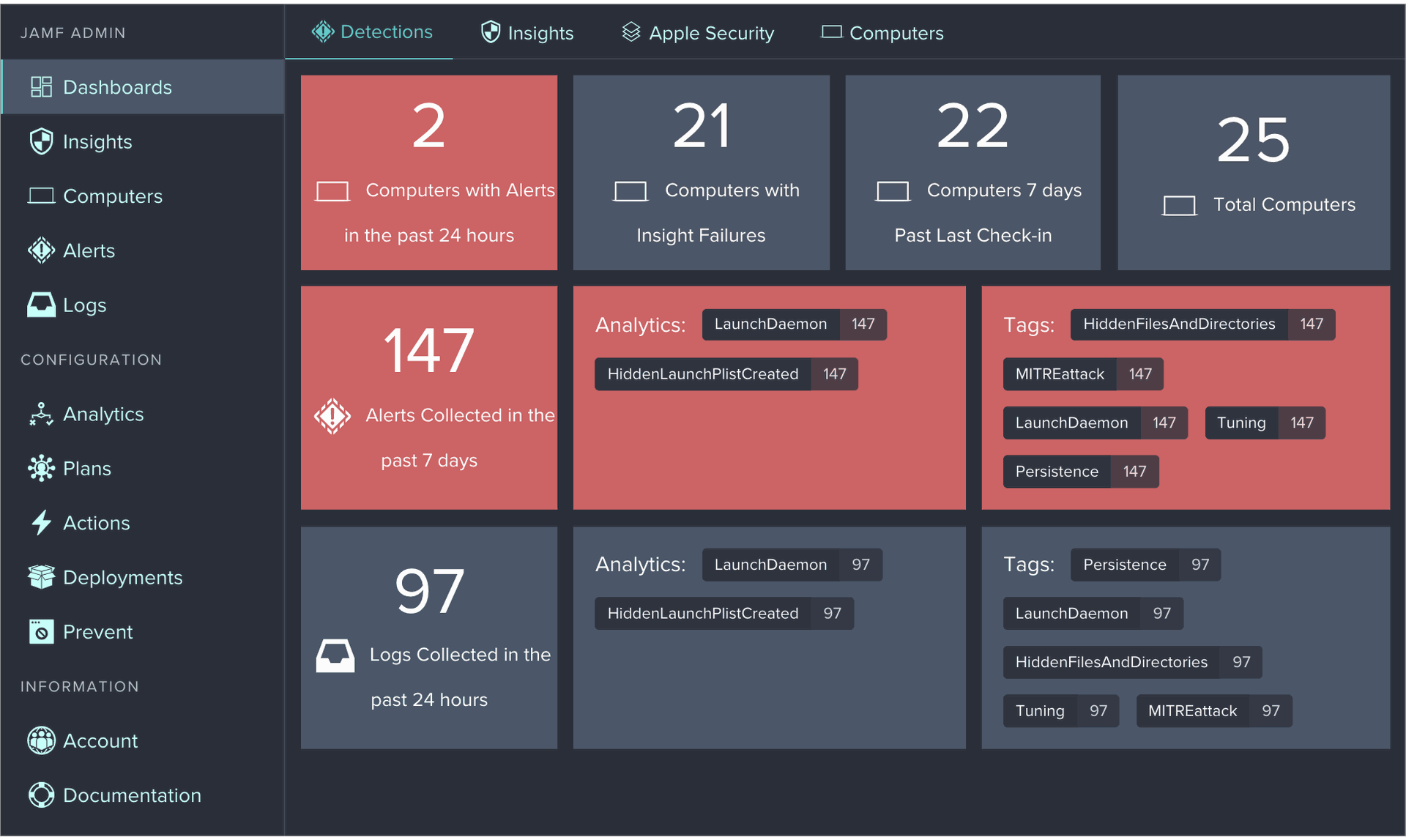Apple ID & iCloud
Apple ID and iCloud: How They Work Together to Enhance Your Apple Experience
If you own an Apple device, such as an iPhone, iPad, Mac, or Apple Watch, you probably have heard of the terms Apple ID and iCloud. But do you know what they are and how they work together to provide you with a seamless and secure Apple experience? In this article, we will explain the difference between Apple ID and iCloud, and how you can use them to access all the Apple services and features.
What is an Apple ID?
An Apple ID is the account that you use to access all Apple services, such as the App Store, iCloud, iMessage, Apple Music, Apple TV+, and more. You can create an Apple ID when you set up an Apple device or by going to the Apple ID account website. If you already have one, you can use it to sign in to your iCloud data.
hYour Apple ID consists of an email address and a password that you choose. You also need to provide some personal information, such as your name, date of birth, and security questions. To enhance the security of your account, you can set up two-factor authentication, which requires a six-digit verification code sent to your trusted device or phone number whenever you sign in or make changes to your account.
Your Apple ID also allows you to manage your devices, subscriptions, payment methods, purchases, family sharing, and more. You can change settings related to your Apple ID by going to the Apple ID account website.
How do Apple ID and iCloud work together?
Apple ID and iCloud are two different accounts that work together to provide you with a seamless and secure Apple experience. Your Apple ID is the account that you use to sign in to iCloud and all other Apple services. Your iCloud is the service that stores and syncs your data across your devices.
By using the same Apple ID on each device that you want to use with iCloud, you can access all the data that you store in iCloud on any device. For example, if you take a photo on your iPhone and have iCloud Photos turned on, you can see that photo on your iPad, Mac, or iCloud.com without having to transfer it manually.
You can also use your Apple ID to sign in to some third-party apps or websites that support Sign in with Apple. This is a feature that lets you use your existing Apple ID to create accounts without having to enter your email address or create a new password. It also protects your privacy by giving you the option to hide your email address or use a random one generated by Apple.
Conclusion
Apple ID and iCloud are two essential components of the Apple ecosystem that work together to enhance your Apple experience. By understanding the difference between them and how they work together, you can make the most of them and enjoy all the benefits that they offer.
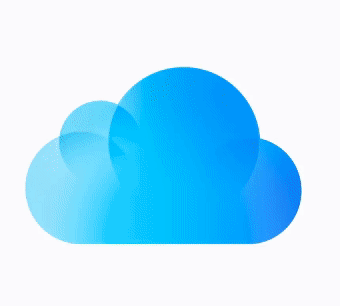 iCloud
iCloud
What is iCloud?
iCloud is a cloud-based service that lets you store and access various data on multiple Apple devices. It also syncs your data across your devices, so you always have the latest version of your photos, files, contacts, calendars, notes, reminders, and more.
To use iCloud, you need to sign in with your Apple ID on each device that you want to use with iCloud. You can also access some information in iCloud for Windows on a PC and on iCloud.com from your browser.
When you sign up for iCloud, you get 5 GB of free storage space. You can use this space to back up your device, store your photos and videos in iCloud Photos, keep your documents in iCloud Drive, and more. If you need more space, you can upgrade to a paid plan that starts from $0.99 per month for 50 GB.
You can also share your iCloud storage space with your family members if you have a Family Sharing group. You can choose from 200 GB or 2 TB plans that cost $2.99 or $9.99 per month respectively.
iCloud also offers some features that enhance your privacy and security, such as iCloud Keychain, which stores and autofills your passwords and credit card information; Find My, which helps you locate your lost or stolen devices; and iCloud+ (formerly iCloud with extra features), which includes features like Private Relay (a VPN-like service), Hide My Email (a service that lets you create unique email addresses), HomeKit Secure Video (a service that lets you securely store video footage from your home security cameras), and more.
Continuity on Apple Devices Through iCloud:
How It Works and Why It Matters
If you own multiple Apple devices, such as an iPhone, iPad, Mac, or Apple Watch, you may have noticed how they can work together seamlessly and effortlessly. This is thanks to a feature called Continuity, which allows you to switch between devices and continue what you were doing without interruption. Continuity also lets you share content, make calls, use your iPhone as a webcam, and more across your devices. In this article, we will explain how Continuity works and why it matters for your Apple experience.
How Continuity Works
Continuity works through iCloud, Apple’s cloud storage service. When you create an account on iCloud and log in with the same Apple ID on all your devices, the system replicates your settings and data on one device across all the others. This way, you can access your photos, files, contacts, calendars, notes, reminders, and more on any device.
To use Continuity features, you also need to have Wi-Fi and Bluetooth turned on, and meet the system requirements. See the Apple Support article System requirements for Continuity on Mac, iPhone, iPad, and Apple Watch for more details.
Continuity Features
Continuity offers a range of features that enhance your productivity and convenience across your devices. Here are some of the most popular ones:
- AirDrop: AirDrop lets you quickly share photos, videos, contacts, and anything else with anyone near you wirelessly. It makes sharing to iPhone, iPad, iPod touch, and Mac as simple as dragging and dropping.
- AirPlay to Mac: AirPlay to Mac lets you share, play, or present content from another Apple device to the screen of your Mac.
- Auto Unlock and Approve with Apple Watch: Auto Unlock and Approve with Apple Watch lets you use your Apple Watch to unlock your Mac or approve authentication requests from your Mac without having to enter a password.
- Continuity Camera: Continuity Camera lets you use your iPhone as a webcam on Mac or take a picture or scan a document with your nearby iPhone or iPad and have it appear instantly on your Mac.
- Continuity Markup: Continuity Markup lets you edit a PDF document or image on your Mac and display it on your nearby iPhone or iPad where you can write and sketch on it using Markup tools—and Apple Pencil on iPad—and instantly view the changes on your Mac.
- Continuity Sketch: Continuity Sketch lets you draw a sketch using your nearby iPhone or iPad and have the sketch appear instantly on your Mac.
- Handoff: Handoff lets you start a document, an email, or a message on one device and pick up where you left off on another device. Handoff works with apps like Mail, Safari, Maps, Messages, Reminders, Calendar, Contacts, Pages, Numbers, and Keynote.
- Instant Hotspot: Instant Hotspot lets you connect your Mac to the internet using the personal hotspot on your iPhone or iPad when they’re within range of each other—no setup is required.
- Phone Calls: Phone Calls lets you make or answer phone calls from your Mac using FaceTime. You can start calls from FaceTime, Contacts, Safari, Mail, Maps, Spotlight, and many other apps. When someone calls you, a notification appears. Just click the notification to answer.
- Sidecar: Sidecar lets you use your iPad as a second display for your Mac. You can have your iPad show the same apps and windows as your Mac or extend your workspace by showing different apps and windows.
- SMS Messages: SMS Messages lets you send and receive text messages from your Mac using Messages. You can also send photos, videos, audio messages, emoji, stickers, and more.
Why Continuity Matters
Continuity matters because it makes your Apple experience more seamless and enjoyable. By using Continuity features,
- You can save time and effort by switching between devices without losing your progress or context.
- You can access all your data and content across devices without having to transfer them manually.
- You can use the best device for the task at hand without compromising quality or functionality.
- You can enhance your creativity and collaboration by using different tools and modes of expression across devices.
- You can enjoy the benefits of cloud-based device management and security without sacrificing privacy or control.
Conclusion
Continuity is a feature that allows you to work across Apple devices with ease and efficiency. It works through iCloud which syncs your settings and data across devices. It offers various features that let you share content, make calls, use your iPhone as a webcam, and more across devices. Continuity matters because it makes your Apple experience more seamless and enjoyable. To learn more about Continuity and how to use it, see the Apple Support article Use Continuity to connect your Mac, iPhone, iPad, and Apple Watch or go to All your devices.
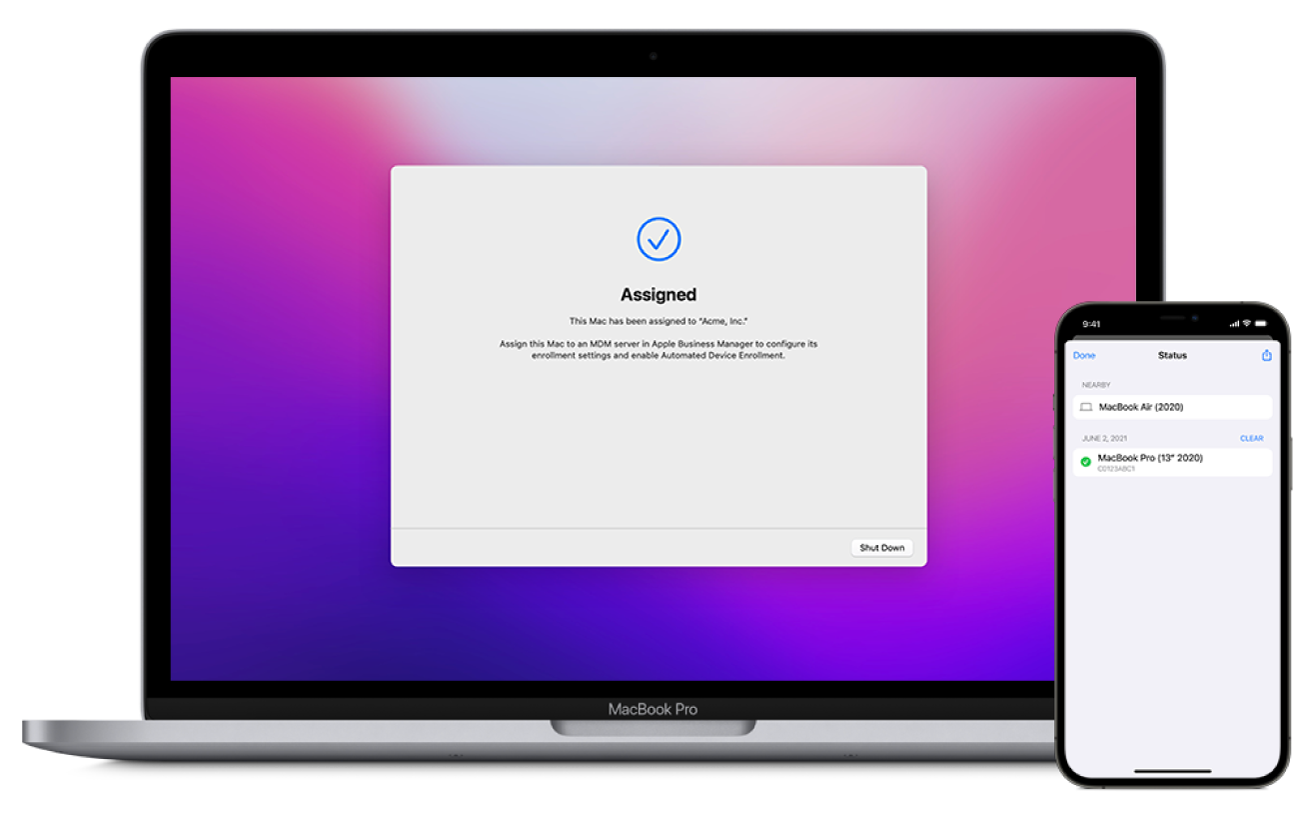
Device Enrolment and MDM
Device Enrolment allows organizations to have users manually enroll devices into a mobile device management (MDM) solution and then manage many different aspects of device use, including the ability to erase the device. On Mac computers using macOS 11 or later, Device Enrolment also enforces supervision on the Mac.
When a user removes an enrolment profile, all configuration profiles, their settings, and Managed Apps based on that enrolment profile are removed with it.
Fleet and Device Management with jump I.T. Support
Apple Business Manager
Apple Business Manager (ABM) is not a device management solution itself, but rather a free web based link between popular device management solutions such as Mosyle or Jamf and your Apple devices.
ABM brings together the Apple Device Enrolment Program (DEP) and Apple Volume Purchase Program (VPP) to simplify device purchase and management. It offers no-touch Automated Device Enrolment, App and Book management, along with User Control and Managed Apple IDs.
As a member of the Apple Consultants Network, we are the Apple Business Manager Experts, Please contact us by filling out the form below;

For additional resources please consult:
The Apple Business Manager User Guide Intro to Apple Business Manager System Requirements for Apple Business Manager
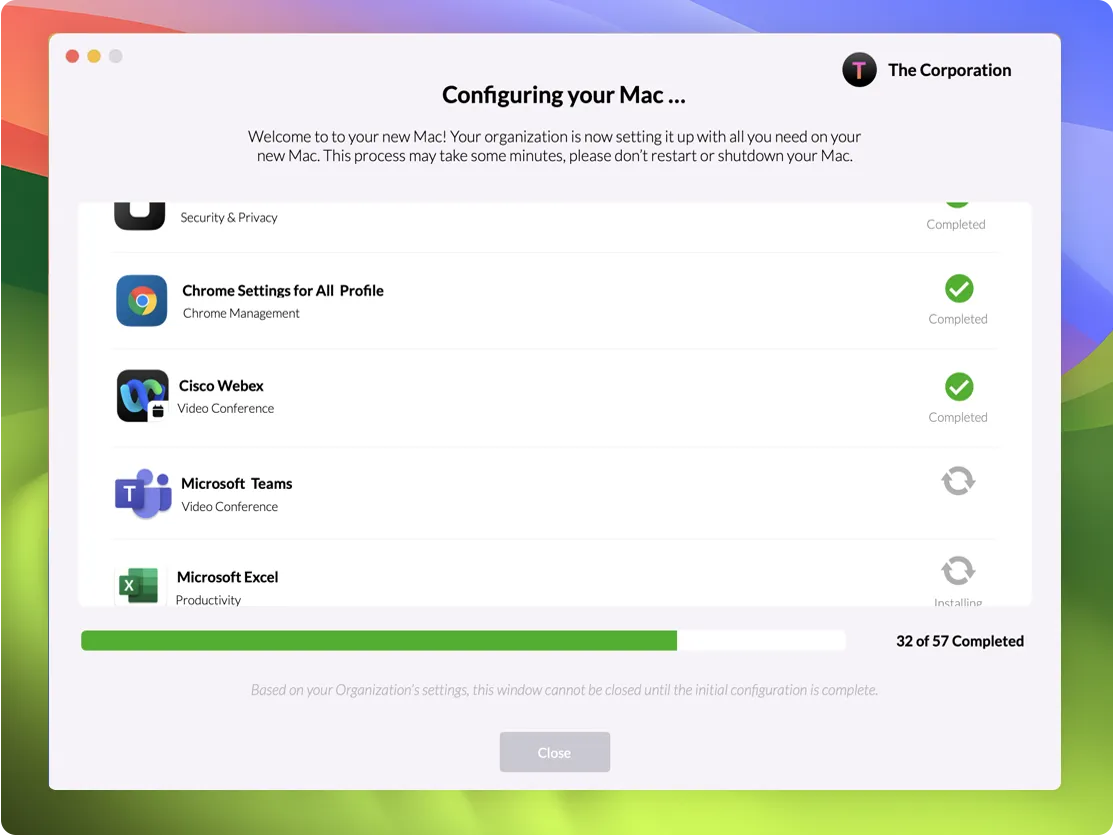
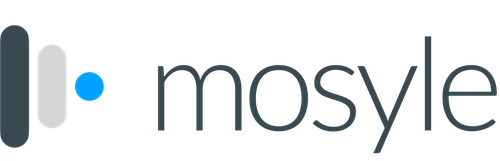
Jump into the cloud with Mosyle and jump+.
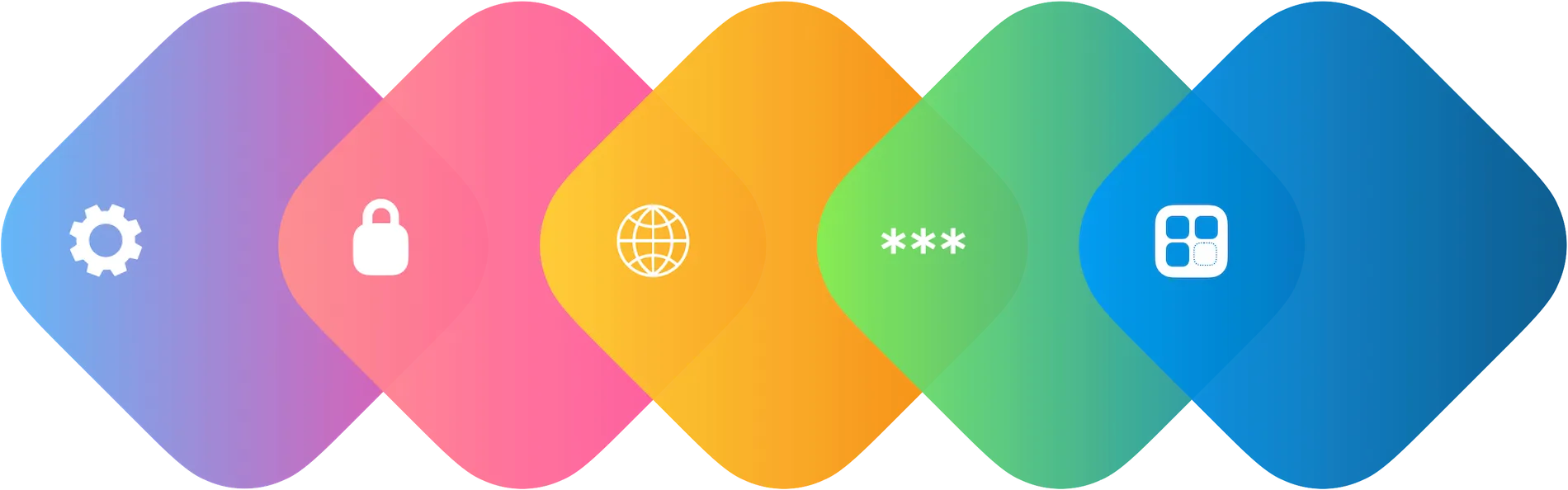
Whether you need to deploy, manage, or protect your Apple devices, Mosyle and jump+ have you covered. With Mosyle, you can enjoy the benefits of cloud-based device management, such as remote configuration, app distribution, security policies, inventory reports, and more. With Jump, you can get the best customer service, technical support, and training for using Mosyle. Together, they make a powerful team that can help you optimize your Apple experience.
Don’t wait, jump into the cloud with Mosyle and jump+ today!
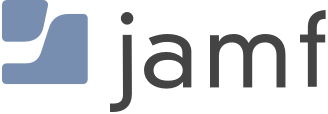
Jamf provides a platform for managing and securing Apple devices in various settings, such as businesses, schools, and hospitals. Jamf offers different solutions for different needs, such as Jamf Pro, Jamf Now, Jamf School, and Jamf Connect.
Jamf’s platform allows users to remotely and automatically perform tasks such as device configuration, app distribution, security policies, inventory reports, and more.
Jamf also integrates with Apple services and features, such as Apple Business Manager, Apple School Manager, Apple Classroom, and Apple TV.
Jamf aims to optimize the Apple experience for its customers by providing them with a simple, fast, reliable, and affordable platform